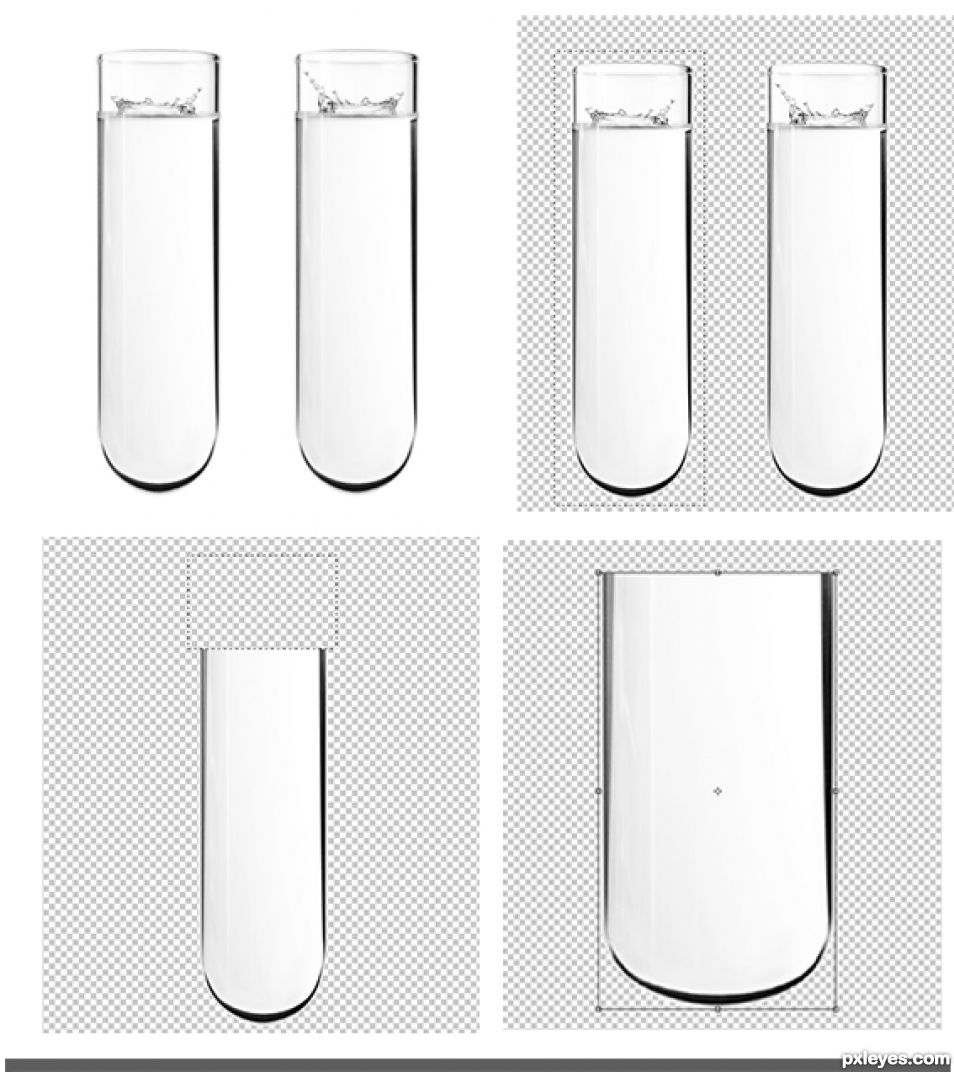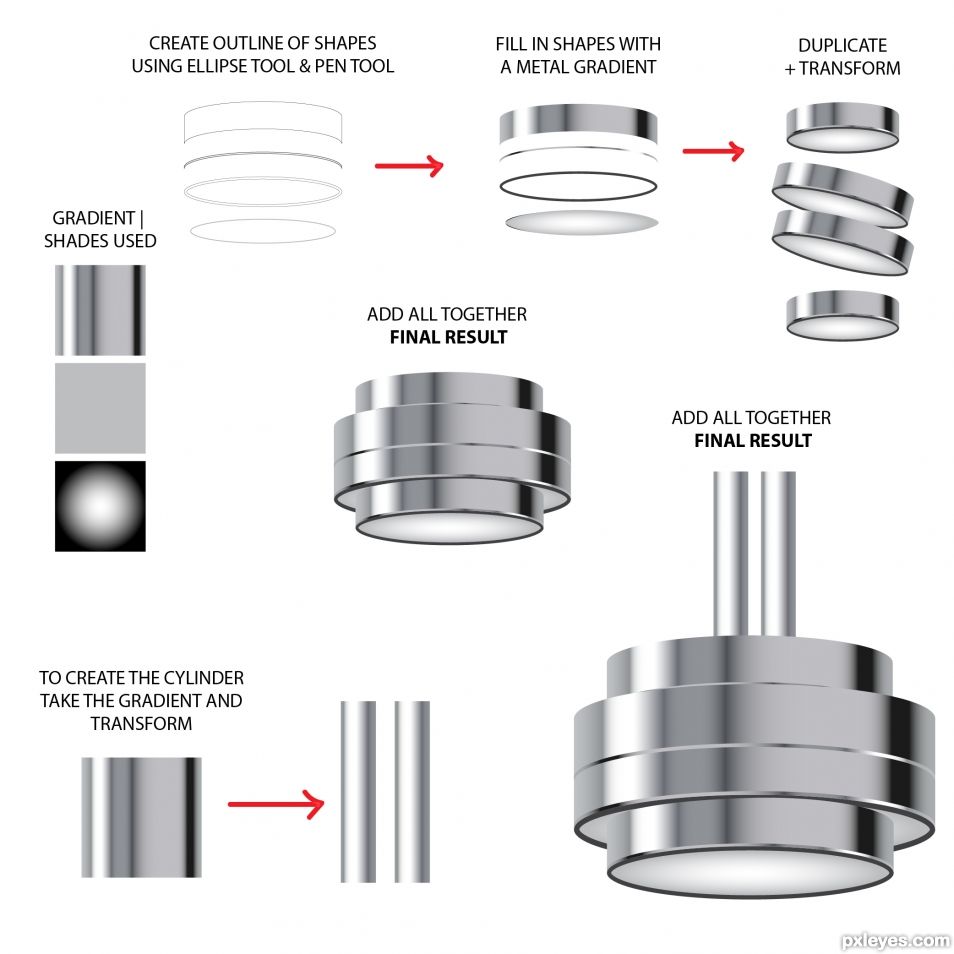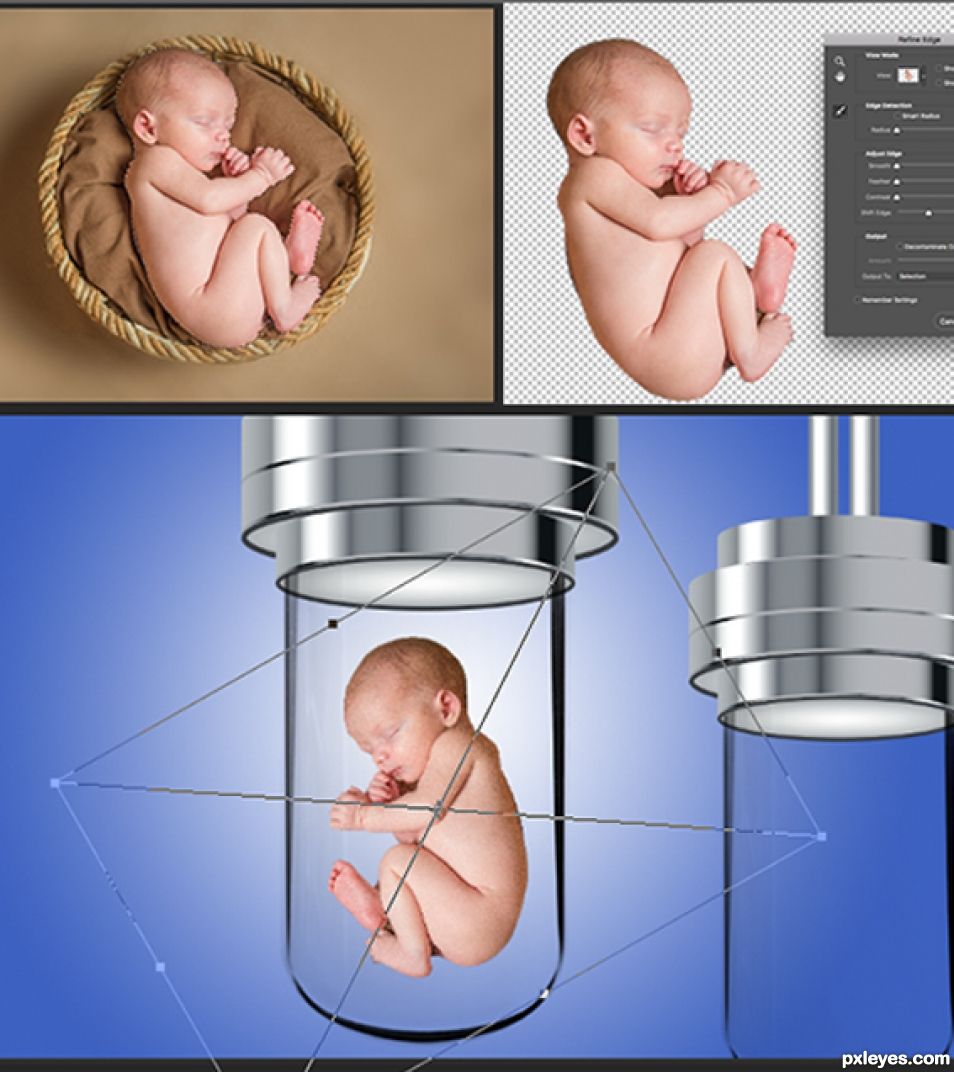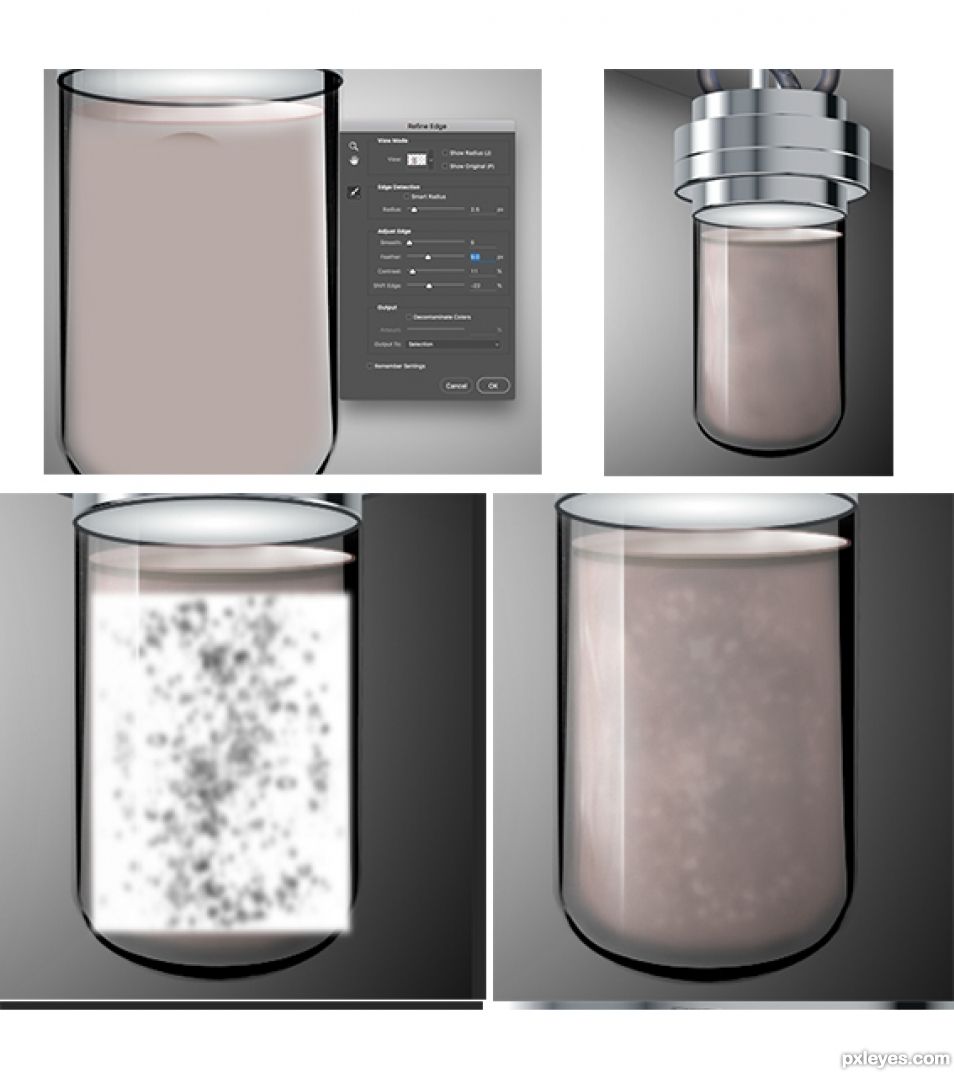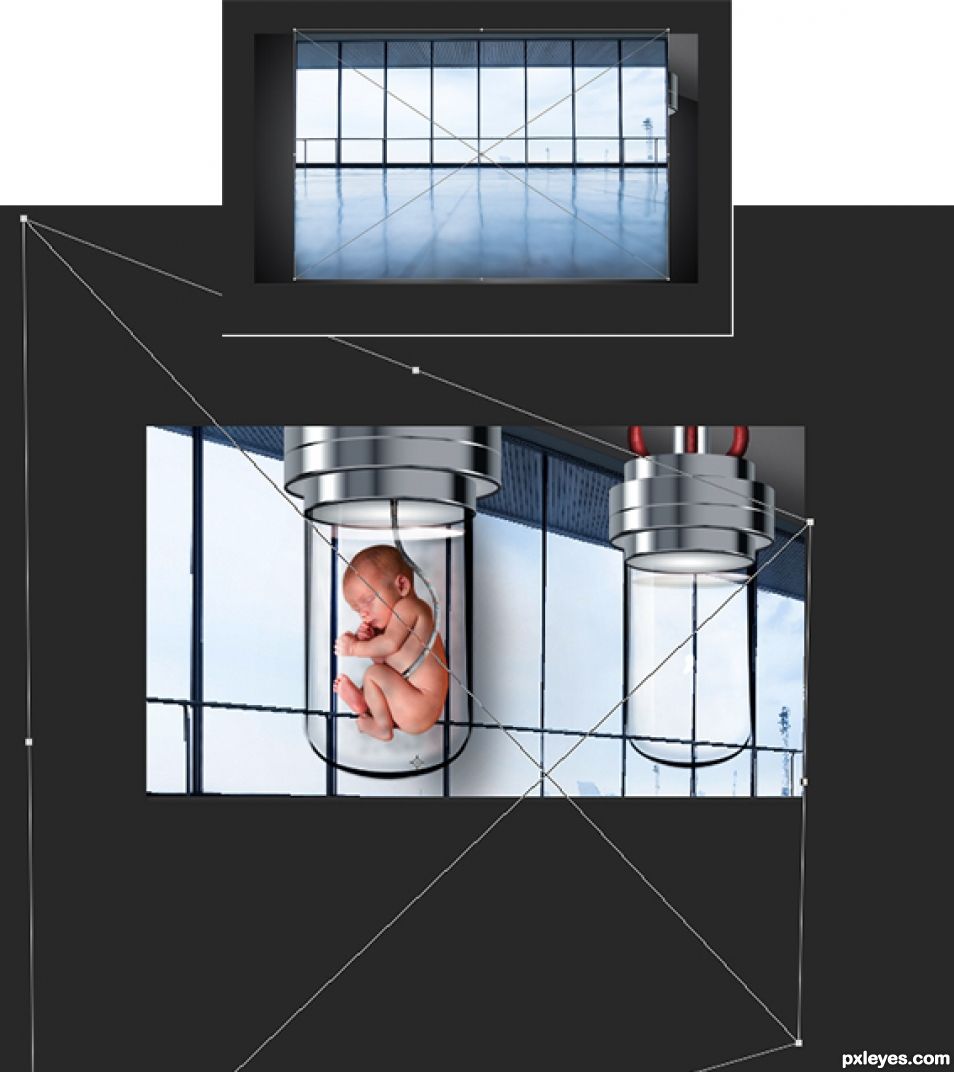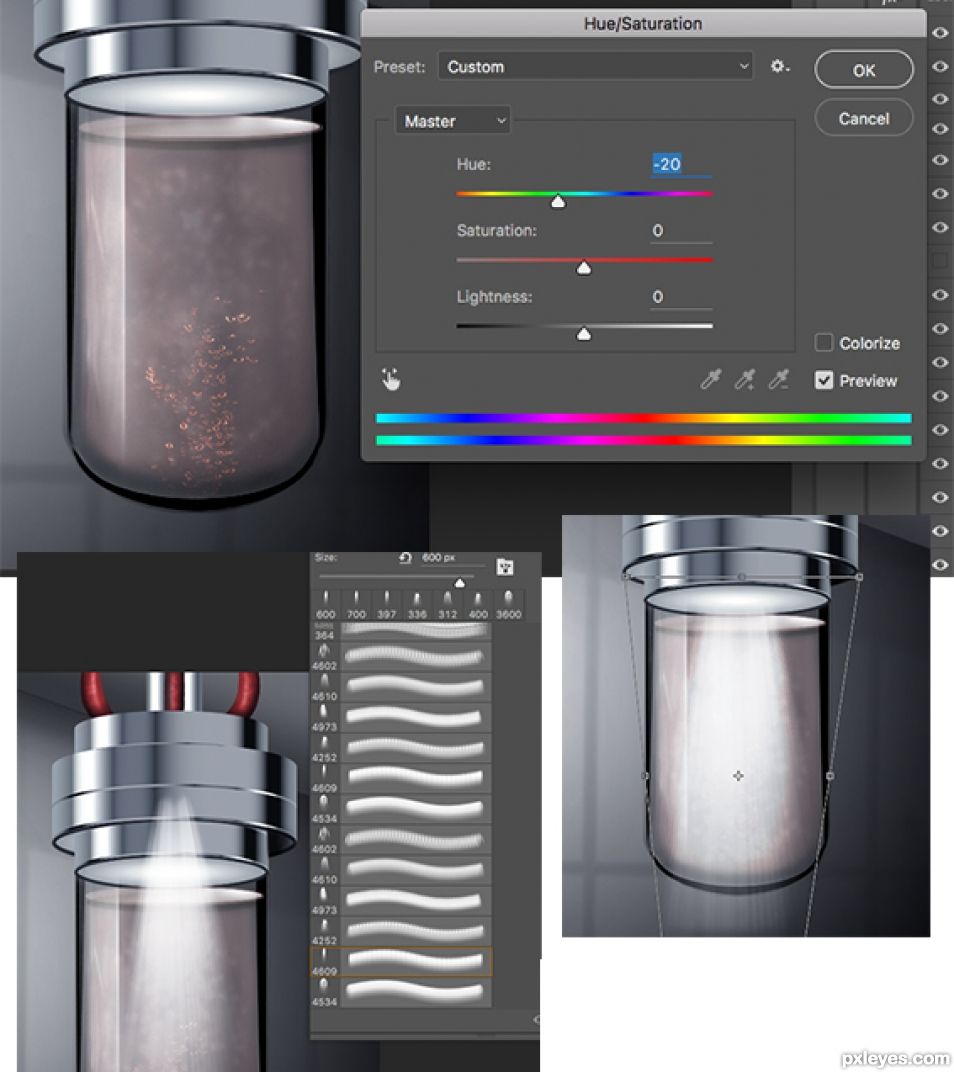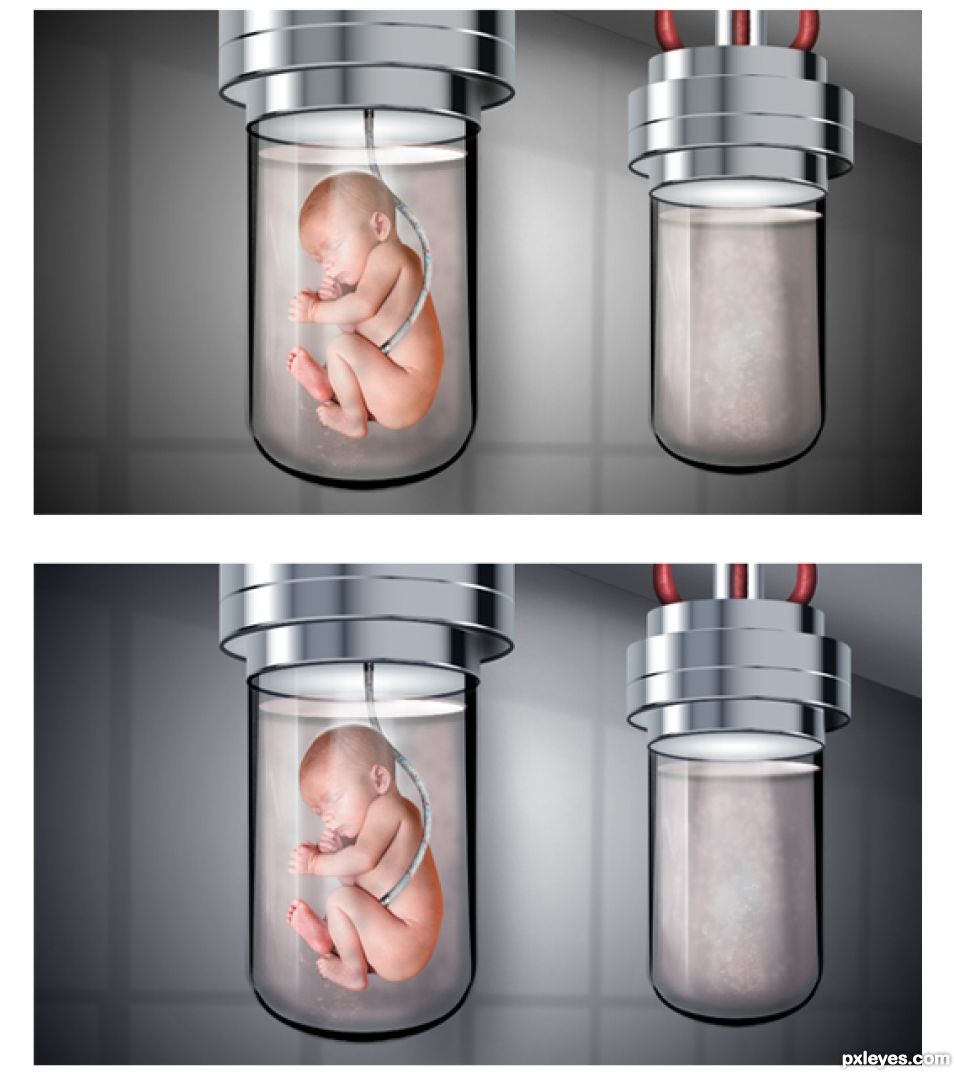Take the picture of the test-tubes.
remove the background.
Remove the top part of the test tube.
Using the transform tool, widen the test tube.
remove the background.
Remove the top part of the test tube.
Using the transform tool, widen the test tube.