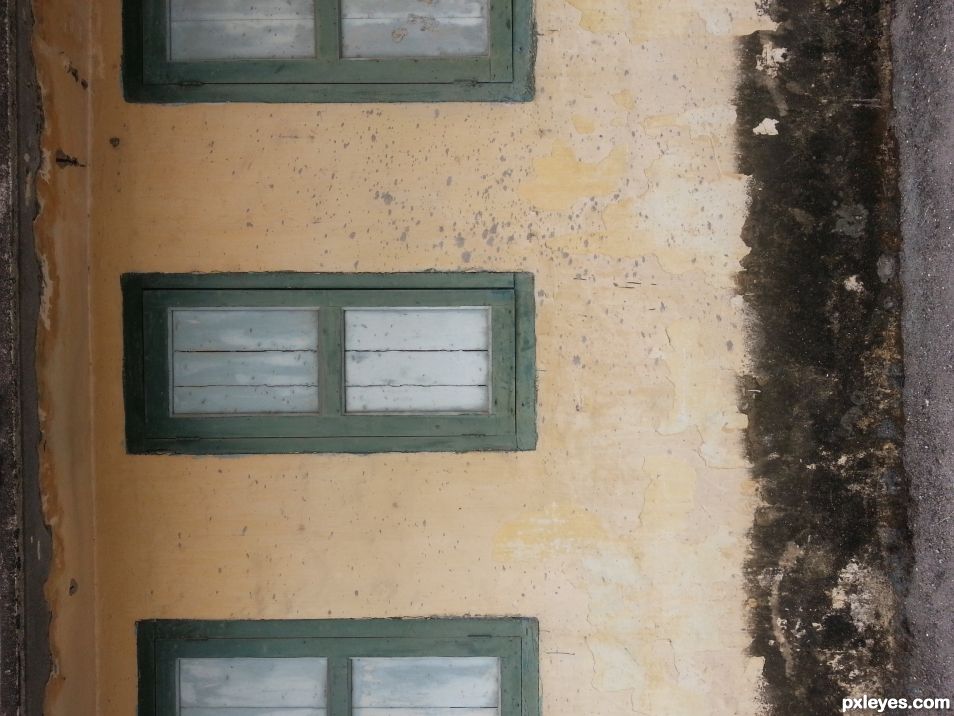1. Open the model picture and use the blemish tool to smooth the skin.
2. Whiten the teeth by creating a new layer, creating a clip mask and brush it with white color. Adjust the fill.
3. Select the pen tool, trace and select the model only, to get rid of the background.
4. Select the square selection tool, select only the left side of the model and copy it to create a new layer.
5. Transform it and make it go horizontal and align with the original layer. (sort of mirror thing)
6. Merge both model layers.
7. Use the pen tool to select the mouth. Create a new copy layer.
8. Warp the new mouth layer to desireable smile as I did.
9. Merge the new mouth layer with the original layer.
10. Liquify the model; to make the eye bigger and the nose rounder. Liquify the hair upwards to give a firery look and also the forehead to give a horn like look. Click ok.
11. Create a new layer and use the brush tool to make the white pupils.
2. Whiten the teeth by creating a new layer, creating a clip mask and brush it with white color. Adjust the fill.
3. Select the pen tool, trace and select the model only, to get rid of the background.
4. Select the square selection tool, select only the left side of the model and copy it to create a new layer.
5. Transform it and make it go horizontal and align with the original layer. (sort of mirror thing)
6. Merge both model layers.
7. Use the pen tool to select the mouth. Create a new copy layer.
8. Warp the new mouth layer to desireable smile as I did.
9. Merge the new mouth layer with the original layer.
10. Liquify the model; to make the eye bigger and the nose rounder. Liquify the hair upwards to give a firery look and also the forehead to give a horn like look. Click ok.
11. Create a new layer and use the brush tool to make the white pupils.