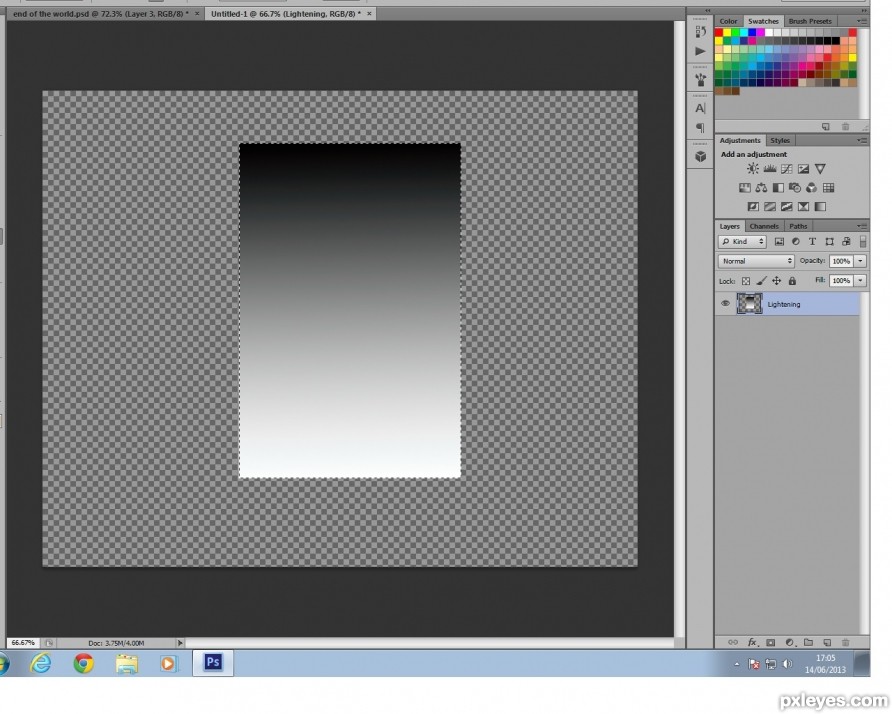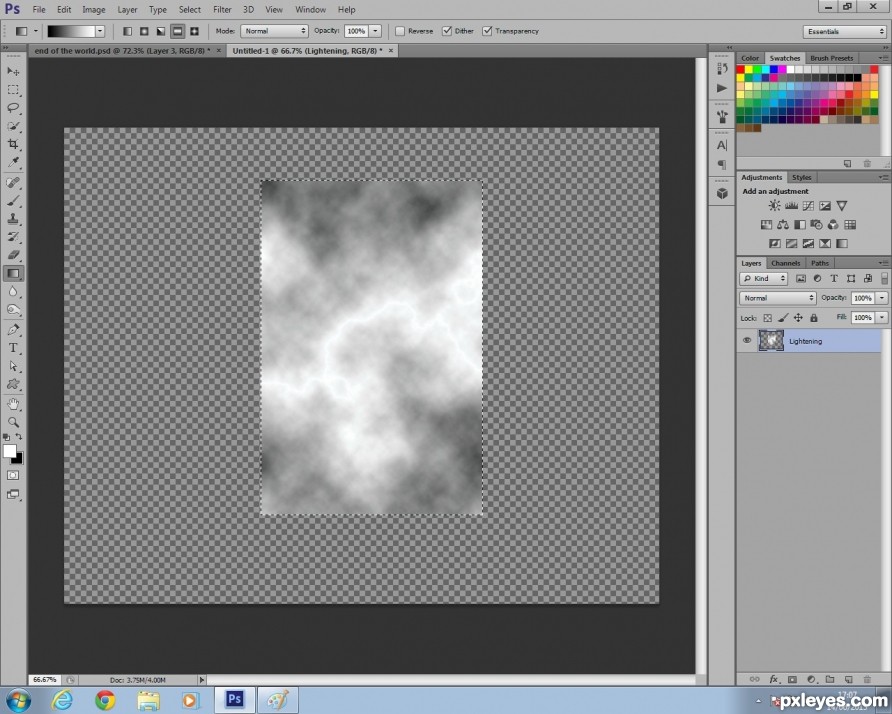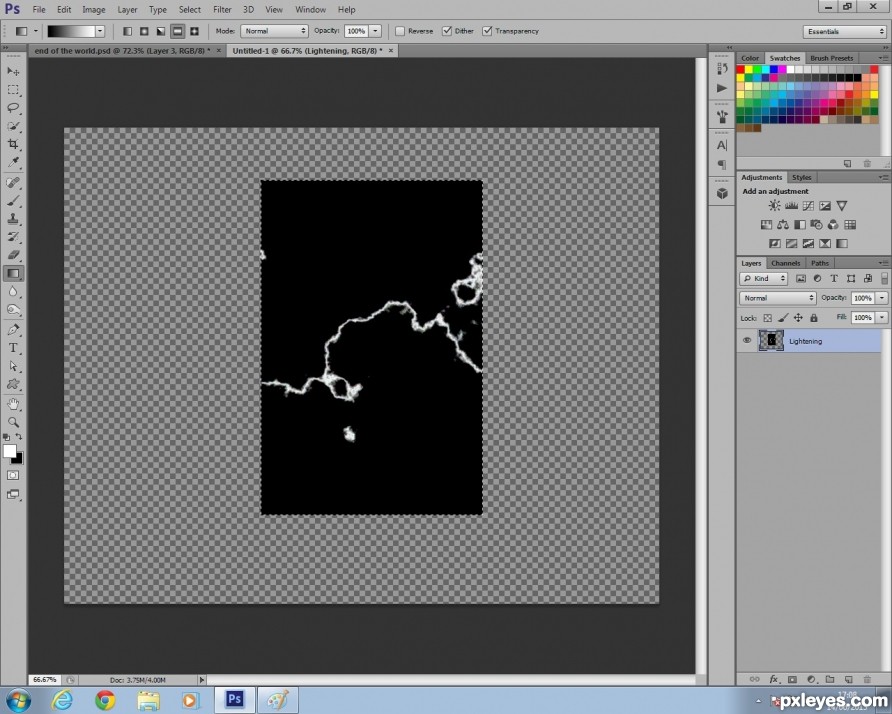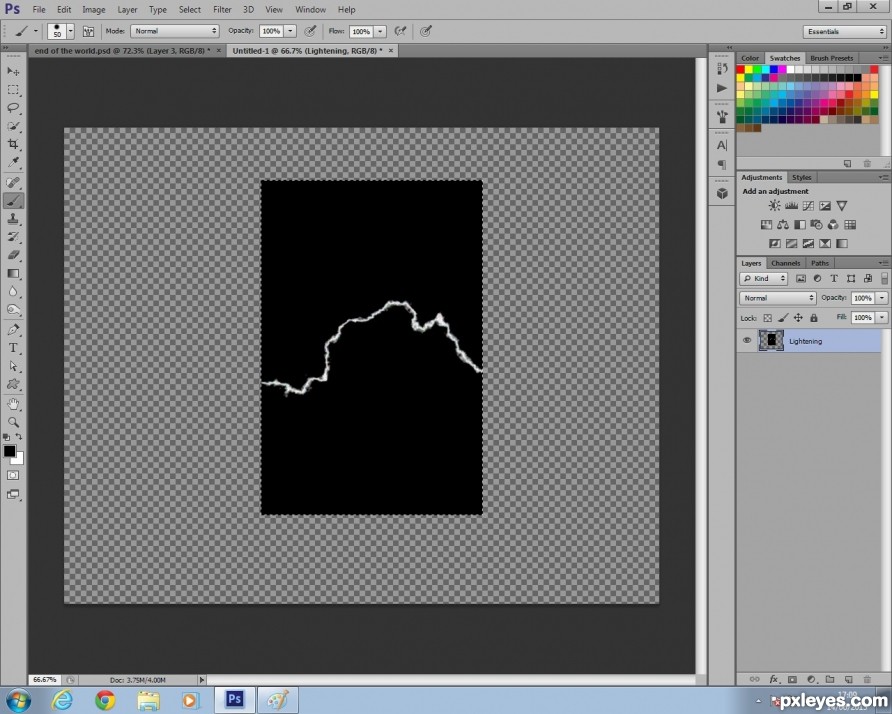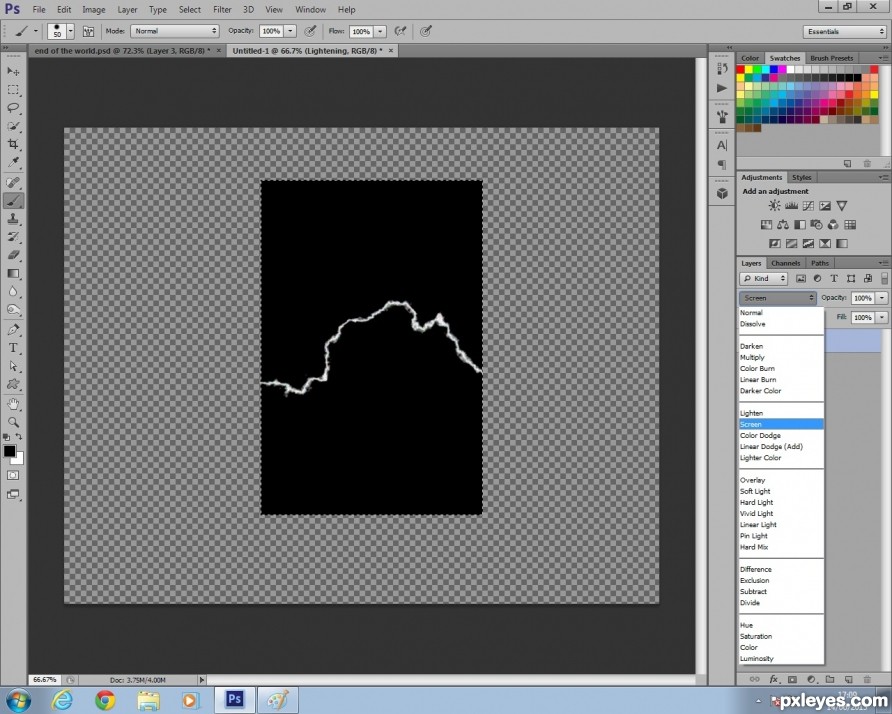To create the lightening I used the difference clouds method.
First make a selection with the rectangle marquee tool, and fill it with a white to black gradient.
First make a selection with the rectangle marquee tool, and fill it with a white to black gradient.