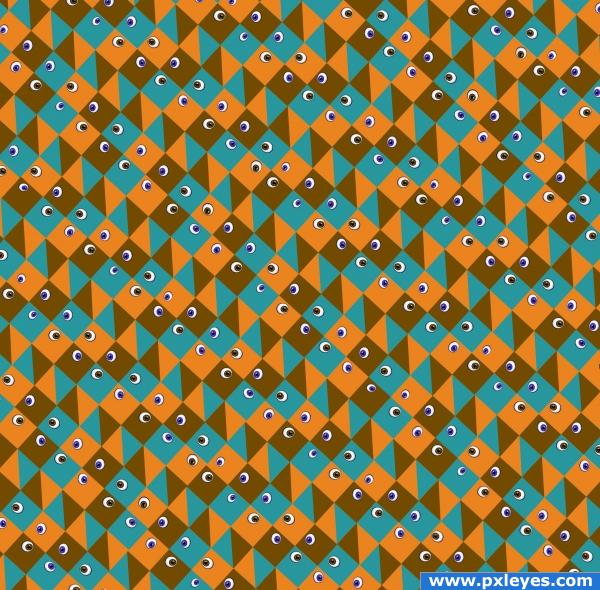To create eyeballs.
create circle. FILL with black.
select black circle . create new layer and then-
SELECT>MODIFY>CONTRACT 10. FILL with blue/ white=f8f8fd
ADD SOLID COLOUR LAYER> Go to Layers palete. select half coloured circle. click >SOLID COLOUR. colour 371eb7
(use solid colour layer because it allows flexibility of changing eye colour at a later stage) Use a Hard brush , brush colour set to white and create blue circle.
duplicate blue circle layer and change the blue to766ae7- using a speckled/slatter brush and brush set to BLACK - randomly paint over circle.
once again duplicate DARK BLUE SOLID LAYER. now Select the following from tool bar. LAYER> RASTERIZE >FILL CONTENT.
Select a soft brush , small size. ( size will depend on size of eye your working on ) Now click on burn tool. setting MIDTONE>25-50% ( adjust as you work) and brush over the blue to give flecks in the eye. Then click on DODGE TOOL. Same settings and brush over eye. Switch between the two until you get light and shadows.
Add new layer. select soft brush. Colour Black . Add a black circle for centre of eye.
Add new layer. Select small hard brush. Colour white. Add a couple of white dots. Select BLUR TOOL. blur dots . The select hard brush and put one slightly larger white dot . do not blur this one.
All that is left to do is add a little shape to the LARGE white/blue circle.
Click on white/blue circle layer: SELECT> BURN TOOL.>20% > Soft brush and gently brush around the edges. you can also add a little DODGE for shape.
CHANGING EYE COLOUR:
Select DARK BLUE SOLID LAYER ( first dark blue layer) . Double click this layer and bring up colour select box. Select desired colour and eye colour will change.
For creativity you can even swap SOLID LAYER for GRADIENT layer.
WAHLA. your done.
create circle. FILL with black.
select black circle . create new layer and then-
SELECT>MODIFY>CONTRACT 10. FILL with blue/ white=f8f8fd
ADD SOLID COLOUR LAYER> Go to Layers palete. select half coloured circle. click >SOLID COLOUR. colour 371eb7
(use solid colour layer because it allows flexibility of changing eye colour at a later stage) Use a Hard brush , brush colour set to white and create blue circle.
duplicate blue circle layer and change the blue to766ae7- using a speckled/slatter brush and brush set to BLACK - randomly paint over circle.
once again duplicate DARK BLUE SOLID LAYER. now Select the following from tool bar. LAYER> RASTERIZE >FILL CONTENT.
Select a soft brush , small size. ( size will depend on size of eye your working on ) Now click on burn tool. setting MIDTONE>25-50% ( adjust as you work) and brush over the blue to give flecks in the eye. Then click on DODGE TOOL. Same settings and brush over eye. Switch between the two until you get light and shadows.
Add new layer. select soft brush. Colour Black . Add a black circle for centre of eye.
Add new layer. Select small hard brush. Colour white. Add a couple of white dots. Select BLUR TOOL. blur dots . The select hard brush and put one slightly larger white dot . do not blur this one.
All that is left to do is add a little shape to the LARGE white/blue circle.
Click on white/blue circle layer: SELECT> BURN TOOL.>20% > Soft brush and gently brush around the edges. you can also add a little DODGE for shape.
CHANGING EYE COLOUR:
Select DARK BLUE SOLID LAYER ( first dark blue layer) . Double click this layer and bring up colour select box. Select desired colour and eye colour will change.
For creativity you can even swap SOLID LAYER for GRADIENT layer.
WAHLA. your done.